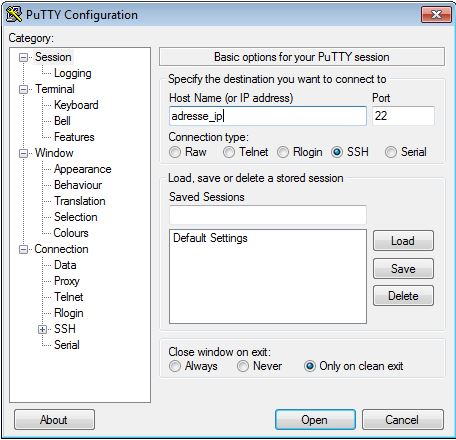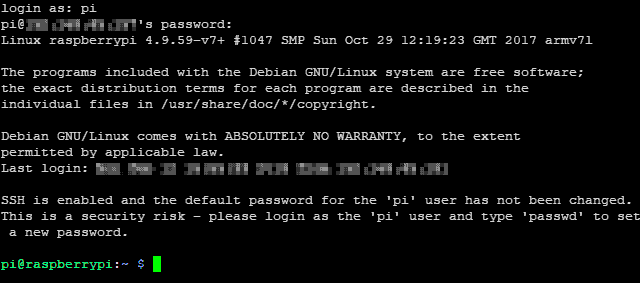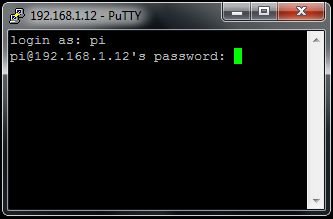The Raspberry Pi, a versatile mini-computer, has become a staple for hobbyists, educators, and developers alike. One of its most powerful features is the ability to access it remotely, allowing you to control and manage your device from another computer. While many users are familiar with logging into their Raspberry Pi via SSH (Secure Shell) over a local network, the true magic unfolds when you can access it from anywhere in the world, over the internet.
SSH, or Secure Shell, provides a secure way to communicate with a remote device, enabling command-line access to your Raspberry Pi. This means you can execute commands, manage files, and even run applications on your Pi as if you were sitting right in front of it, but from a different computer. This convenience is a game-changer for projects that require remote monitoring, server management, or simply accessing your Pi when you're away from home.
What is SSH and Why Remote Access Over the Internet?
At its core, SSH allows you to remotely connect to your Raspberry Pi, providing a convenient way to control and manage your device. Traditionally, this is done within your home network, using a simple command like ssh pi@raspberrypi.local or ssh pi@192.168.1.100 (replacing the IP address with your Pi's local IP). Once logged in, you gain full command-line access, enabling you to do everything from installing software to configuring services.
The desire to connect to your Raspberry Pi over the internet arises when you're on a completely different network – perhaps at work, a friend's house, or even a different state. Imagine having your Raspberry Pi running a home automation system, a personal cloud server, or a monitoring tool. Remote access over the internet means you can check its status, make adjustments, or retrieve data no matter where you are. SSH also enables you to share files to, and from, a Raspberry Pi using scp (secure copy) on the command line, or sftp (SSH File Transfer Protocol), making file management a breeze.
Methods to Access Your Raspberry Pi Over the Internet
While the fundamental concept revolves around establishing a secure connection to your Raspberry Pi over the internet, several methods exist, each with its own set of requirements and advantages. Choosing the right method depends on your technical comfort, security needs, and the specific nature of your project.
1. Port Forwarding on Your Router
This is one of the most common and direct methods. To access your Raspberry Pi over the internet, you will first need to obtain its public IP address. The public IP address is the address that is assigned to your network by your Internet Service Provider (ISP) and is how devices outside of your local network can communicate with your Raspberry Pi.
Once you have your public IP, you'll need to configure your home network router to forward incoming connections from a specific external port to your Raspberry Pi's internal IP address and SSH port (default 22). For example, you might forward all external port number 9022 to port 22 on your Raspberry Pi's internal IP address. In this case, you would connect to your Raspberry Pi over the internet by typing ssh pi@x.x.x.x:9022 (where x.x.x.x is your public IP address). You'll typically find these settings under "Port Forwarding," "Virtual Servers," or "NAT" in your router's administration panel. Set the WAN and LAN start and end ports to 22 (or your chosen external port and 22 internally).
2. Using a VPN (Virtual Private Network)
A more secure approach involves setting up a VPN. Instead of exposing your Pi directly to the internet, you connect to your home network via a VPN, and then SSH into your Pi as if you were on the local network. This essentially extends your home network securely over the internet. While setting up a VPN server on your Raspberry Pi or router requires a bit more technical know-how, it offers a significantly enhanced security posture compared to direct port forwarding.
3. Cloud-Based Services and Tunnelling Solutions
For those who prefer a simpler setup or face challenges with port forwarding (e.g., carrier-grade NAT), several external services and tunnelling solutions can help. These services often create secure tunnels that bypass the need for direct port forwarding and can even work when your Raspberry Pi is behind a NAT router or firewall.
- Raspberry Pi Connect: A free screen sharing and remote shell service provided by Raspberry Pi itself. This offers a convenient, officially supported way to get remote access.
- Pitunnel.com: Once SSH is enabled, you need to create a custom tunnel so that it can be accessed through pitunnel.com. A custom tunnel allows you to access your Raspberry Pi SSH through pitunnel.com with an address like
pitunnel.com:12345. Custom tunnels are created by entering a command in your Raspberry Pi terminal. - RealVNC’s Cloud VNC Viewer: While primarily for VNC (graphical interface), some services like RealVNC also offer cloud-based solutions that can facilitate remote access, sometimes including shell access.
- SocketXP: This is a cloud-based IoT remote access and device management solution that provides SSH access to remotely located IoT devices such as a Raspberry Pi, Arduino, or any embedded Linux devices behind a NAT router or firewall over the internet using secure SSL/TLS VPN tunnels.
Securing Your Raspberry Pi for Internet Access
While remote accessing your Pi is very convenient, it also comes with significant security risks. Exposing SSH or VNC on your Raspberry Pi over the open internet, even within a VPN or using an external service, requires careful consideration of security. Here are some essential tips to help keep your Pi secure when accessed over the internet:
- Use Strong, Unique Passwords: Never use the default 'pi' user password. Change it immediately to a complex, unique password. For every login, you will enter your password to log in to the Raspberry Pi.
- Disable Password Authentication (Use SSH Keys): This is arguably the most important security measure. Instead of passwords, use SSH keys for authentication. This involves generating a pair of cryptographic keys (a public key on your Pi and a private key on your client machine). This is far more secure as it's nearly impossible to brute-force an SSH key.
- Change the Default SSH Port: The default SSH port is 22. While not a security measure in itself (it's "security through obscurity"), changing it to a non-standard port (e.g., 2222, 9022) can reduce the amount of automated brute-force attacks your Pi faces from bots scanning for port 22.
- Implement a Firewall: Use a firewall (like
ufw) on your Raspberry Pi to restrict incoming connections to only the necessary ports and, if possible, from specific IP addresses. However, we still have to do something on the Raspberry Pi to allow incoming connections that come through the proxy server. For this, you can create a~/.ssh/configrule on the Raspberry Pi to manage connections. - Keep Your System Updated: Regularly update your Raspberry Pi's operating system and software. Updates often include security patches that fix vulnerabilities.
- Limit User Access: Only enable SSH for users who absolutely need it. Consider creating a separate user for remote access instead of using the default 'pi' user.
Establishing an SSH Connection
Once SSH is enabled on your Raspberry Pi and you've configured your chosen internet access method, connecting is straightforward. You can verify the SSH connection by running the appropriate SSH command from your client computer (PC, Windows, or Linux).
For instance, if you're using port forwarding with external port 9022 and your public IP is 123.45.67.89, you would type: ssh pi@123.45.67.89 -p 9022. If you're using a service like Pitunnel, your command might look like ssh pi@pitunnel.com -p 12345. After entering the command, you'll be prompted to enter your password (or if using SSH keys, you'll be logged in directly).
Once you have logged in to the Raspberry Pi using SSH, you can access various online services and applications, manage your files, and perform any command-line task as if you were locally present. It's also easy to find which opened port number of your Raspberry Pi has been used for SSH, often through network scanning tools or by checking your router's configuration.
Conclusion
The ability to SSH into your Raspberry Pi over the internet transforms it from a local hobby device into a powerful, accessible remote computing platform. Whether you choose direct port forwarding, a secure VPN, or leverage a cloud-based tunnelling service, the convenience of managing your Pi from anywhere in the world is undeniable. However, this convenience comes with a crucial responsibility: security. By implementing strong passwords, using SSH keys, and staying vigilant about system updates and firewall rules, you can enjoy the benefits of global access while keeping your beloved Raspberry Pi safe and secure.
In summary, SSH enables remote access to your Raspberry Pi, allowing you to control and manage it over the internet. Various methods exist, from port forwarding to cloud services like Raspberry Pi Connect or Pitunnel.com. Regardless of the method, prioritizing security with strong authentication and system hardening is paramount to protect your device when it's exposed to the open internet.